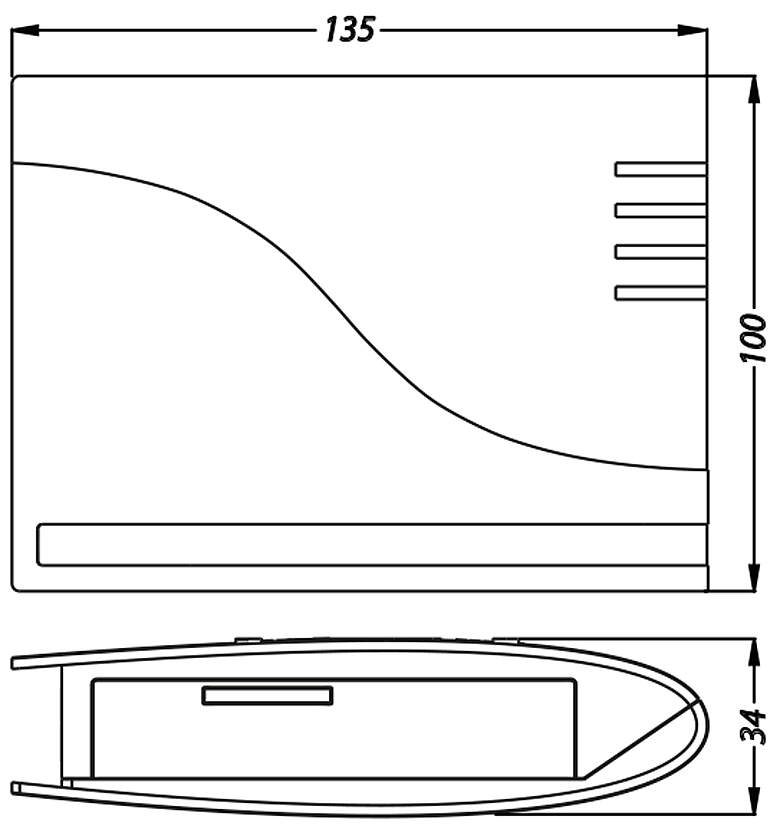CMI
CMI Control and Monitoring Interface
The C.M.I. is an interface for convenient system monitoring, remotecontrol, data logging and visualisation of all controllers with DL or CAN bus.
C.M.I. incl. power unit
- Remote maintenance of CAN bus devices
- Function data administration for CAN bus devices
- Operating system management for CAN bus devices
- System visualisation via PC, smart phone or tablet
- Revision of parameters of CAN bus devices
- Data logging via CAN bus or DL bus
- Event-controlled notification via e-mail
- DIN rail or wall mount
- Slot for GSM module MDC-GSM
- Option to connect to Modbus TCP
Operation/access:
- directly via LAN network
- and/or via our free web portal https://cmi.ta.co.at
- App for Android™
- App for Apple iOS™
Interfaces:
- CAN bus
- 2 data link inputs
- Ethernet (RJ45)
- Modbus TCP/IP
- SD card
 TA-Designer
TA-Designer
End users operate the system via simple user interfaces. With the TA-Designer, you can create these interfaces to suit your project.
Linux:
Two installation methods for Linux are supported:
- Debian package (.deb) (e.g. Debian, Ubuntu, Mint)
- RPM package (.rpm) (e.g. Fedora, openSUSE, Mageia)
Both methods add a menu entry to the GNOME or KDE menu with which the programme can be started. For the installation root permissions are required.
Debian package
The package can basically be installed simply by double-clicking it in the file manager. If this is not possible, the installation can be done with the command line programme dpkg in a terminal window:
dpkg -i ta-designer-1.26-amd64.deb
For the installation, root permissions are required. To do this, either enter su before executing the command, followed by the corresponding password prompt, or precede the command with sudo and enter the password when prompted.
RPM package
In principle, the package can be installed simply by double-clicking on it in the file manager. If this is not possible, the installation can be done with the command line programme rpm in a terminal window:
rpm -i ta-designer-1.26-x86_64.rpm
To update the programme (an older version is already installed), -U should be used instead of -i.
For the installation, root permissions are required. To do this, either enter su before executing the command, followed by the corresponding password prompt, or precede the command with sudo and enter the password when prompted.
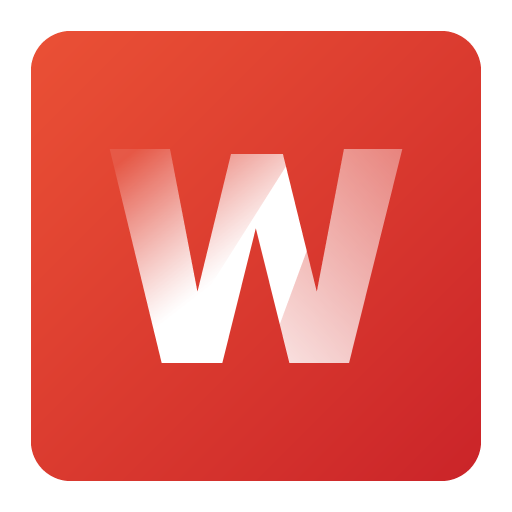 Winsol
Winsol
Winsol enables the recording and evaluation of the data recorded by the data logger (C.M.I., BL-NET or D-LOGG).
Attention: The firmware of the datalogger might have to be updated to use it with the current version of Winsol!
Supported dataloggers:
- C.M.I. - version 1.25 and above
- BL-NET - version 2.17 and above
- D-LOGG /BL232 - version 2.9 or above
Linux:
Three methods of installation for Linux are supported:
- Debian package (.deb) (e.g., Debian, Ubuntu, Mint)
- RPM package (.rpm) (e.g., Fedora, openSUSE, Mageia)
- Raspberry Pi (.deb) version 3 and above
A menu entry is added to GNOME or the KDE menu, with which the program can be launched. Root authorization is required for installation.
Debian package
The package can be installed simply by double clicking it in the file manager. If this is not possible, the installation can be done using the command line program dpkg in a terminal window:
dpkg -i tapps2-1.12-amd64.deb
Root authorization is required for the installation. For this, either simply enter su before executing the command, followed by the respective password query, or prefix the command sudo and enter the password when queried.
Note: When using Ubuntu 18.04, the package "libcurl4" might need to be installed to execute Winsol (sudo apt-get install libcurl4).
RPM package
The package can be installed simply by double clicking it in the file manager. If this is not possible, the installation can be done using the command line program rpm in a terminal window:
rpm -i tapps2-1.12-x86_64.rpm
To update the program (when an older version is already installed), -u should be use instead of -i.
Root authorization is required for the installation. For this, either simply enter su before executing the command, followed by the respective password query, or prefix the command sudo and enter the password when queried.
Raspberry Pi package
The package can be installed simply by double clicking it in the file manager. If this is not possible, the installation can be done using the command line program dpkg in a terminal window:
dpkg -i winsol-2.21-armhf.deb
Root authorization is required for the installation. For this, prefix the command sudo and enter the password when queried.
B2B Sales
Professionals can order by e-mail, stating their customer number.
EPLAN Data Portal
Related products
Downloads
Program Libraries, price list, manuals and more ...
Support
professionel support, service and frequently asked questions