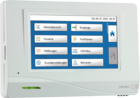UVR16x2
Freely programmable universal controller
The UVR16x2 device provides numerous control options for heating and building management through more than 40 different function modules that can be combined as required . Linking up to 128 functions leaves the programmer with virtually no limits. A 4.3“ touch display serves as user interface. A graphical overview of the important control parameters can be defined for convenient system operation. In combination with the interface C.M.I., system operation and monitoring as well as interactive visualisation is possible. With various accessory devices, control inputs and outputs can be expanded, energy be metered and data exchanged with a KNX, Modbus or M-Bus network. The UVR16x2 can be programmed either directly on the controller with the 4.3“ touch display or with the free software TAPPS2.
Like UVR16x2K, but board version with separate control unit for switch cabinet installation. Operating system, operation, function data and data transfer via SD card are also compatible with UVR16x2.
The included 700 mm ribbon cable is provided for the connection board and control unit.
- 11 relay outputs
- 3 multi-function outputs with integrated relay (switchable 0-10V/PWM/relay with jumper)
- 2 multi-function outputs, optionally 0-10V, PWM, relay (with relay module HIREL-230V, HIREL-PF or HIREL22)
- 24V output (e.g. for actuators)
- Separate fuse for outputs 12 - 14
- 24V power supply for industrial sensors and actuators (max. 6W)
- Connection and recognition of a safety temperature limiter
- Inputs and outputs have separate connections
- Different plug systems prevent plugging errors between mains and low voltage protector
- Two optional current sensors possible (UVR16x2E-DE-I)
Similar to the UVR16x2E-DE, with identical performance characteristicsbut with an integrated processor module without controlunit. A system with several UVR16x2E-NP‘s can be operated and visualised with a single operator unit (e.g. CAN-MTx2 or interface C.M.I.) but also with a UVR16x2. Programming is done with a micro SD card or C.M.I..
Two optional current sensors are possible (UVR16x2E-NP-I)
The control unit sits on a top-hat rail in the control panel, for straightforward and professional installation. Operation is convenient using the programming unit built into the control panel door; as usual, the programming unit can display a system visualisation.
Instead of the 24 V output, there is an input here for a 24 V DC supply. The original mains voltage input can accommodate any potential between 0 and 230 V AC or 0 and 50 V DC to supply the relays.
Instead of the 24 V output, there is an input here for a 24 V DC supply. The original mains voltage input can accommodate any potential between 0 and 230 V AC or 0 and 50 V DC to supply the relays.
16 inputs:
PT1000, KTY(1kΩ, 2kΩ), PT100, PT500, Ni1000TK5000, Ni1000, NTC, room sensor, radiation sensor, humidity sensor, rain sensor, max. pulse 10 Hz, voltage up to 3.3V, resistance 1-100kΩ, digital,
Inputs 7, 8: 2 x 0-10V, 1 x 4-20mA
Inputs 15, 16: 2 x pulse 20 Hz
16 outputs:
- 11 relay outputs
- 5 multi-function outputs, optionally 0-10V, PWM, (potential free) relay output via relay module
- 24 V output (e.g. for actuators)
Interfaces:
- CAN bus
- CORA-DL
- DL bus
- SD card (UVR16x2E-NP: Micro SD card)
UVR16x2 Firmware
Older Versions
 TAPPS2
TAPPS2
The TAPPS2 programming and planning software enables the creation of a logic diagram and the parameterisation of all x2 units (and the UVR1611).
Linux:
Two methods of installation are supported:
- Debian package (.deb) (e.g., Debian, Ubuntu, Mint)
- RPM package (.rpm) (e.g., Fedora, openSUSE, Mageia)
For both methods, a menu entry is added to GNOME or the KDE menu, with which the program can be launched. Root authorization is required for installation.
Debian package
The package can be installed simply by double clicking it in the file manager. If this is not possible, the installation can be done using the command line program dpkg in a terminal window:
dpkg -i tapps2-1.12-amd64.deb
Root authorization is required for the installation. For this, either simply enter su before executing the command, followed by the respective password query, or prefix the command sudo and enter the password when queried.
RPM package
The package can be installed simply by double clicking it in the file manager. If this is not possible, the installation can be done using the command line program rpm in a terminal window:
rpm -i tapps2-1.12-x86_64.rpm
To update the program (when an older version is already installed), -u should be use instead of -i.
Root authorization is required for the installation. For this, either simply enter su before executing the command, followed by the respective password query, or prefix the command sudo and enter the password when queried.
 TA-Designer
TA-Designer
End users operate the system via simple user interfaces. With the TA-Designer, you can create these interfaces to suit your project.
Linux:
Two installation methods for Linux are supported:
- Debian package (.deb) (e.g. Debian, Ubuntu, Mint)
- RPM package (.rpm) (e.g. Fedora, openSUSE, Mageia)
Both methods add a menu entry to the GNOME or KDE menu with which the programme can be started. For the installation root permissions are required.
Debian package
The package can basically be installed simply by double-clicking it in the file manager. If this is not possible, the installation can be done with the command line programme dpkg in a terminal window:
dpkg -i ta-designer-1.26-amd64.deb
For the installation, root permissions are required. To do this, either enter su before executing the command, followed by the corresponding password prompt, or precede the command with sudo and enter the password when prompted.
RPM package
In principle, the package can be installed simply by double-clicking on it in the file manager. If this is not possible, the installation can be done with the command line programme rpm in a terminal window:
rpm -i ta-designer-1.26-x86_64.rpm
To update the programme (an older version is already installed), -U should be used instead of -i.
For the installation, root permissions are required. To do this, either enter su before executing the command, followed by the corresponding password prompt, or precede the command with sudo and enter the password when prompted.
 Simulator UVR16x2 and RSM610
Simulator UVR16x2 and RSM610
Software to simulate the x2 function data for UVR16x2 and RSM610 on the PC.
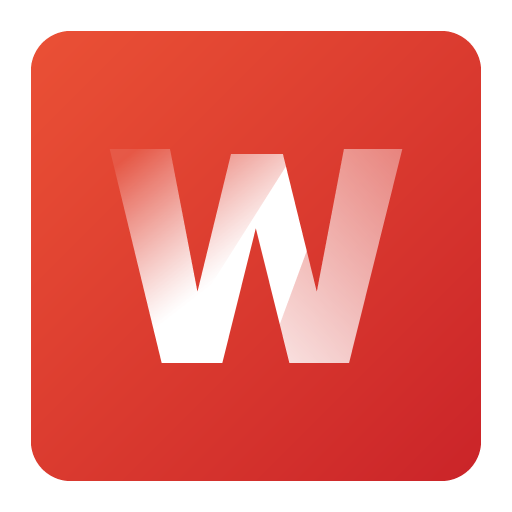 Winsol
Winsol
Winsol enables the recording and evaluation of the data recorded by the data logger (C.M.I., BL-NET or D-LOGG).
Attention: The firmware of the datalogger might have to be updated to use it with the current version of Winsol!
Supported dataloggers:
- C.M.I. - version 1.25 and above
- BL-NET - version 2.17 and above
- D-LOGG /BL232 - version 2.9 or above
Linux:
Three methods of installation for Linux are supported:
- Debian package (.deb) (e.g., Debian, Ubuntu, Mint)
- RPM package (.rpm) (e.g., Fedora, openSUSE, Mageia)
- Raspberry Pi (.deb) version 3 and above
A menu entry is added to GNOME or the KDE menu, with which the program can be launched. Root authorization is required for installation.
Debian package
The package can be installed simply by double clicking it in the file manager. If this is not possible, the installation can be done using the command line program dpkg in a terminal window:
dpkg -i tapps2-1.12-amd64.deb
Root authorization is required for the installation. For this, either simply enter su before executing the command, followed by the respective password query, or prefix the command sudo and enter the password when queried.
Note: When using Ubuntu 18.04, the package "libcurl4" might need to be installed to execute Winsol (sudo apt-get install libcurl4).
RPM package
The package can be installed simply by double clicking it in the file manager. If this is not possible, the installation can be done using the command line program rpm in a terminal window:
rpm -i tapps2-1.12-x86_64.rpm
To update the program (when an older version is already installed), -u should be use instead of -i.
Root authorization is required for the installation. For this, either simply enter su before executing the command, followed by the respective password query, or prefix the command sudo and enter the password when queried.
Raspberry Pi package
The package can be installed simply by double clicking it in the file manager. If this is not possible, the installation can be done using the command line program dpkg in a terminal window:
dpkg -i winsol-2.21-armhf.deb
Root authorization is required for the installation. For this, prefix the command sudo and enter the password when queried.
B2B Sales
Professionals can order by e-mail, stating their customer number.
EPLAN Data Portal
Related products
Downloads
Program Libraries, price list, manuals and more ...
Support
professionel support, service and frequently asked questions





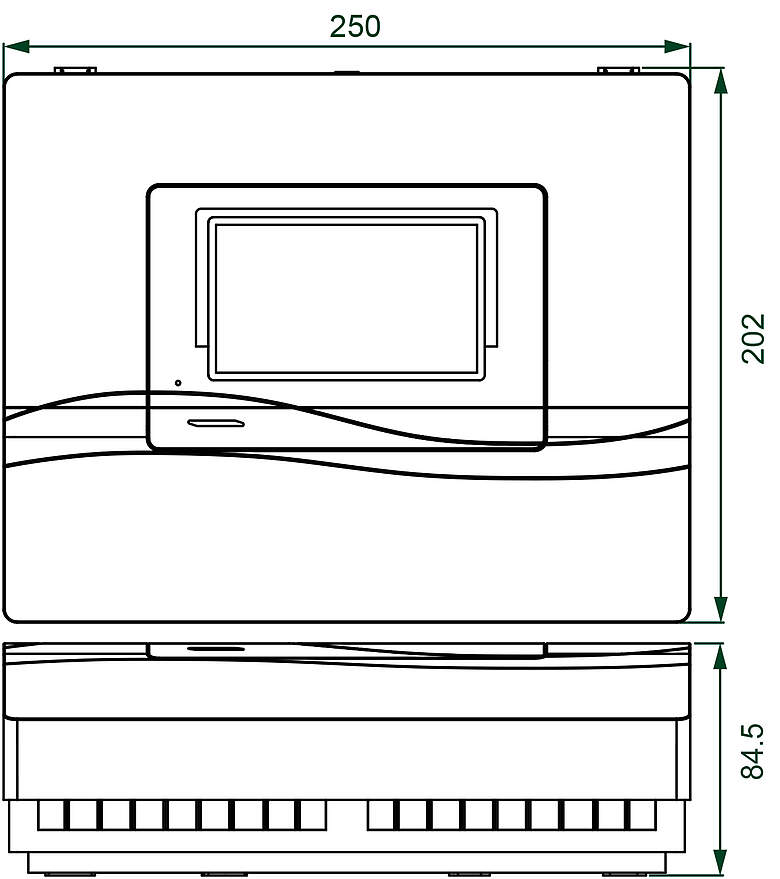
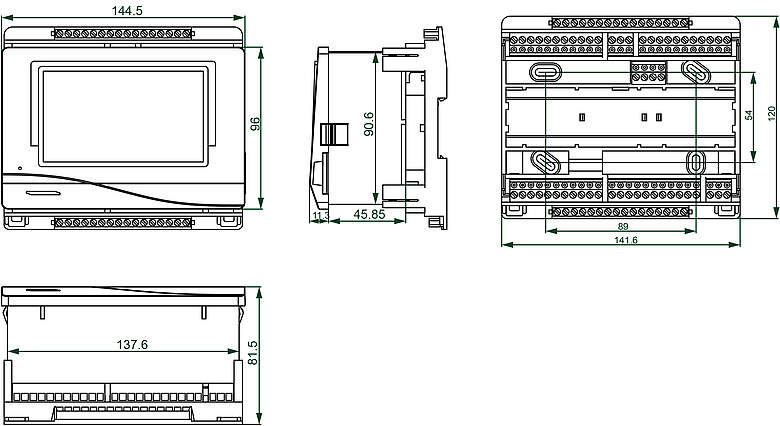
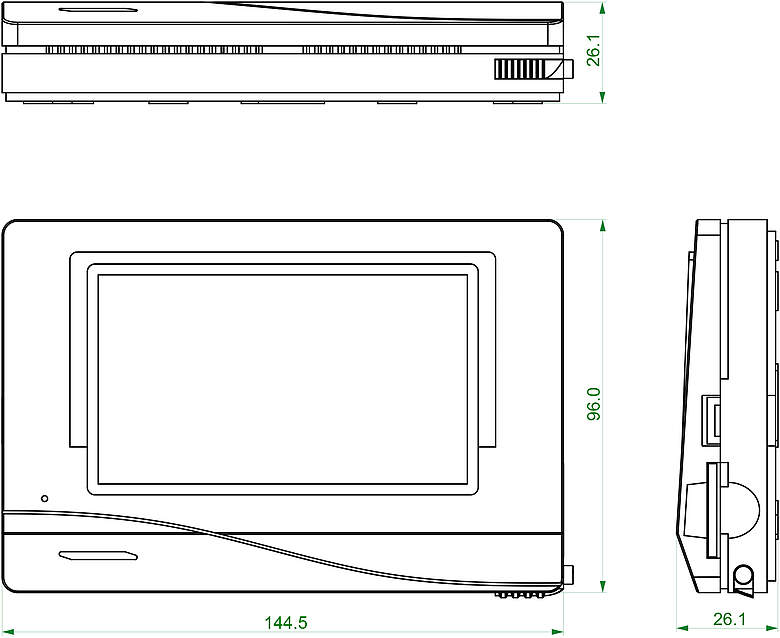
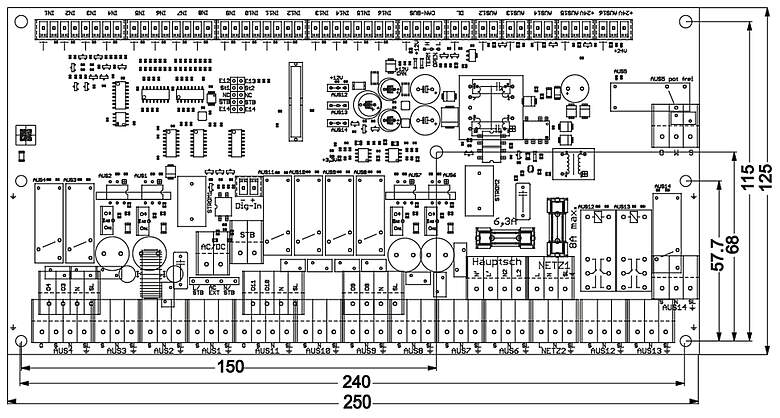
![CMI-S for switching cabinets [Translate to Englisch:]](/fileadmin/_processed_/8/b/csm_CMI-S_frontal_web_18b3a13e5e.jpg)
![UVR610K without Display [Translate to Englisch:]](/fileadmin/_processed_/a/6/csm_UVR610K-OD-web_6f3448cad3.png)

![UVR610S-OD with Modbus Interface [Translate to Englisch:]](/fileadmin/_processed_/2/a/csm_UVR610S-OD-MODB_web_6d8ecaec6d.png)

![UVR610S with Modbus Interface [Translate to Englisch:]](/fileadmin/_processed_/3/9/csm_UVR610S_MODB_web_d9783d0d02.png)

![Universal Controller UVR610S [Translate to Englisch:]](/fileadmin/_processed_/e/3/csm_UVR610S_web_2a32115d1a.png)
![CAN-EZ3 [Translate to Englisch:]](/fileadmin/_processed_/b/e/csm_CAN-EZ3_Modbus_web_936883c3fb.png)