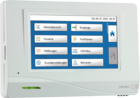UVR610S without Display

UVR610S without Display
The UVR610S is a universal controller with 6 inputs and 10 outputs, ideal for tasks in building automation and energy management. A 24V output and/or the M-Bus interface can be activated by jumpers. The UVR610S is designed for DIN rail mounting and is suitable for 45 mm standard installation bezel.
The UVR610S without a display is particularly suitable as an extension and offers four 0-10V inputs instead of two. The function data are transferred via the CAN bus.
- Mounting kit in control cabinet (for 45 mm standard installation bezel)
- Dimensions (W x H): 106 x 91 mm (6 division units)
6 inputs of the types:
- PT1000, KTY(1kΩ, 2kΩ), PT100, PT500, Ni1000TK5000, Ni1000, NTC, room sensor, radiation sensor, humidity sensor, rain sensor, max. pulse 10 Hz, voltage up to 3.3V, resistance 1-100kΩ, digital
- Input 2: 20Hz (from HW version 5S on)
- Input 3, 4, 5, 6 : 0-10V
10 outputs:
- 6 relay outputs, one of which can be a potential-free changeover contact
- 4 multi-function outputs, optionally 0-10V, PWM, relay (e.g. with HIREL22)
- one multi-function output can be switched to a 24 V output via jumper
Interfaces:
- CAN bus
- CORA-DL
- DL bus
- M-Bus (available via Jumper)
 TAPPS2
TAPPS2
The TAPPS2 programming and planning software enables the creation of a logic diagram and the parameterisation of all x2 units (and the UVR1611).
Linux:
Two methods of installation are supported:
- Debian package (.deb) (e.g., Debian, Ubuntu, Mint)
- RPM package (.rpm) (e.g., Fedora, openSUSE, Mageia)
For both methods, a menu entry is added to GNOME or the KDE menu, with which the program can be launched. Root authorization is required for installation.
Debian package
The package can be installed simply by double clicking it in the file manager. If this is not possible, the installation can be done using the command line program dpkg in a terminal window:
dpkg -i tapps2-1.12-amd64.deb
Root authorization is required for the installation. For this, either simply enter su before executing the command, followed by the respective password query, or prefix the command sudo and enter the password when queried.
RPM package
The package can be installed simply by double clicking it in the file manager. If this is not possible, the installation can be done using the command line program rpm in a terminal window:
rpm -i tapps2-1.12-x86_64.rpm
To update the program (when an older version is already installed), -u should be use instead of -i.
Root authorization is required for the installation. For this, either simply enter su before executing the command, followed by the respective password query, or prefix the command sudo and enter the password when queried.
 TA-Designer
TA-Designer
End users operate the system via simple user interfaces. With the TA-Designer, you can create these interfaces to suit your project.
Linux:
Two installation methods for Linux are supported:
- Debian package (.deb) (e.g. Debian, Ubuntu, Mint)
- RPM package (.rpm) (e.g. Fedora, openSUSE, Mageia)
Both methods add a menu entry to the GNOME or KDE menu with which the programme can be started. For the installation root permissions are required.
Debian package
The package can basically be installed simply by double-clicking it in the file manager. If this is not possible, the installation can be done with the command line programme dpkg in a terminal window:
dpkg -i ta-designer-1.26-amd64.deb
For the installation, root permissions are required. To do this, either enter su before executing the command, followed by the corresponding password prompt, or precede the command with sudo and enter the password when prompted.
RPM package
In principle, the package can be installed simply by double-clicking on it in the file manager. If this is not possible, the installation can be done with the command line programme rpm in a terminal window:
rpm -i ta-designer-1.26-x86_64.rpm
To update the programme (an older version is already installed), -U should be used instead of -i.
For the installation, root permissions are required. To do this, either enter su before executing the command, followed by the corresponding password prompt, or precede the command with sudo and enter the password when prompted.
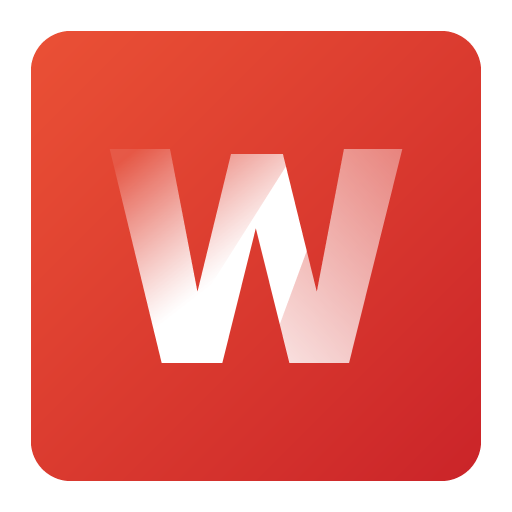 Winsol
Winsol
Winsol enables the recording and evaluation of the data recorded by the data logger (C.M.I., BL-NET or D-LOGG).
Attention: The firmware of the datalogger might have to be updated to use it with the current version of Winsol!
Supported dataloggers:
- C.M.I. - version 1.25 and above
- BL-NET - version 2.17 and above
- D-LOGG /BL232 - version 2.9 or above
Linux:
Three methods of installation for Linux are supported:
- Debian package (.deb) (e.g., Debian, Ubuntu, Mint)
- RPM package (.rpm) (e.g., Fedora, openSUSE, Mageia)
- Raspberry Pi (.deb) version 3 and above
A menu entry is added to GNOME or the KDE menu, with which the program can be launched. Root authorization is required for installation.
Debian package
The package can be installed simply by double clicking it in the file manager. If this is not possible, the installation can be done using the command line program dpkg in a terminal window:
dpkg -i tapps2-1.12-amd64.deb
Root authorization is required for the installation. For this, either simply enter su before executing the command, followed by the respective password query, or prefix the command sudo and enter the password when queried.
Note: When using Ubuntu 18.04, the package "libcurl4" might need to be installed to execute Winsol (sudo apt-get install libcurl4).
RPM package
The package can be installed simply by double clicking it in the file manager. If this is not possible, the installation can be done using the command line program rpm in a terminal window:
rpm -i tapps2-1.12-x86_64.rpm
To update the program (when an older version is already installed), -u should be use instead of -i.
Root authorization is required for the installation. For this, either simply enter su before executing the command, followed by the respective password query, or prefix the command sudo and enter the password when queried.
Raspberry Pi package
The package can be installed simply by double clicking it in the file manager. If this is not possible, the installation can be done using the command line program dpkg in a terminal window:
dpkg -i winsol-2.21-armhf.deb
Root authorization is required for the installation. For this, prefix the command sudo and enter the password when queried.
B2B Sales
Professionals can order by e-mail, stating their customer number.
EPLAN Data Portal
Related products
Downloads
Program Libraries, price list, manuals and more ...
Support
professionel support, service and frequently asked questions

![CMI-S for switching cabinets [Translate to Englisch:]](/fileadmin/_processed_/8/b/csm_CMI-S_frontal_web_18b3a13e5e.jpg)
![CAN-EZ3 [Translate to Englisch:]](/fileadmin/_processed_/b/e/csm_CAN-EZ3_Modbus_web_936883c3fb.png)